Parameters in Midjourney function like additional options that you can use to affect how a certain image will be generated. There are a number of different parameters that you can use, and it seems like the Midjourney team is set on releasing even more of them in the future.
Before I start explaining how each of the popular parameters works, I want to address a question many new users have.
Do you have to use Midjourney parameters?
Midjourney can produce amazing images without the use of parameters. However, parameters give you more control over how an image will be created.
There are instances in which you may not need to include any parameter in your prompt. The results will turn up better with only the text prompt. But in most cases, you'll benefit from using at least one parameter.
In today's article, I'm going to dive deep into the most popular Midjourney parameters and share important information about them. I'll give you prompt examples to show you how these parameters work.
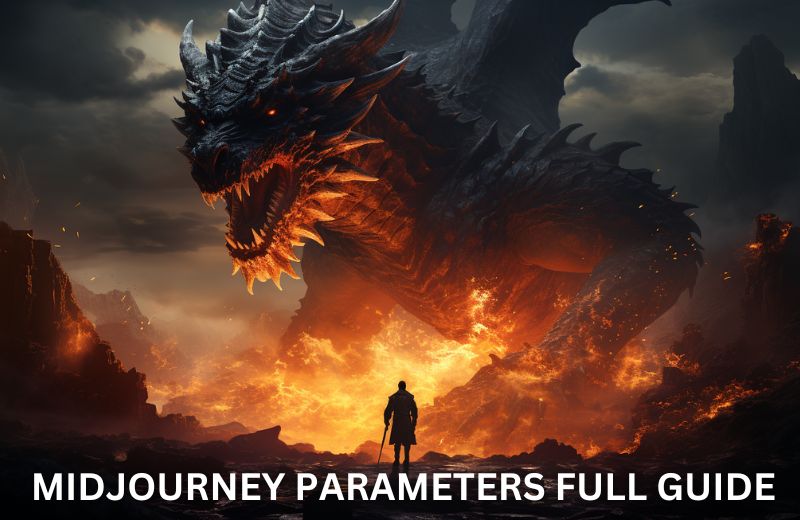
What Are Midjourney Parameters?
The best way to describe Midjourney parameters is as optional instructions that can change the way in which the AI model generates an image.
There are simple parameters like the aspect ratio option that you can use to alter the aspect ratio of an image. This will always produce predictable results.
Then there are also more complex options like chaos, stylize, and weird parameters that yield unpredictable results. I don't want to make this intro too long because I'd rather show you how each parameter works on specific prompt examples.
How to Use Midjourney Parameters?
Using parameters in Midjourney is incredibly easy. All you have to do is include a specific instruction at the end of your prompt.
You can use multiple parameters in a single prompt.
Each parameter comes with a certain instruction on how to use it. For instance, if you want to include more variety in the initial image grids by using the chaos parameter, you can simply write --chaos or --c at the end of your prompt followed by a numerical value between 0 and 100.
I will share the instructions for each parameter in the section below. But before I begin, I just want to mention that parameters are only one way to make your AI-generated images stand out.
Apart from parameters, you can also write advanced prompts by using options like Remix, Vary Region, Multi Prompts, and the Panning feature.
Midjourney Parameter List + Prompt Examples
I'll start this section of the article by providing you with a list of all the Midjourney parameters along with a short explanation for each one. I will then write in-depth explanations for certain parameters and provide you with prompt examples to show you what type of effect they can have on generated images.
I won't write a guide for every parameter because some are trivial. For instance, the aspect ratio, quality, and repeat parameters always yield the same, predictable results. That's why I'll focus more on parameters like chaos, weird, stylize, and others.
With that being said, let's do a quick overview of all the parameters that you can use in Midjourney.
- Aspect ratio: This parameter enables you to change the aspect ratio of generated images. You can use it by adding --ar x:y or --aspect x:y at the end of your prompt, where 'x' represents the width and 'y' represents the height.
- Stylize: Stylization in Midjourney is used when you want to have control over how much the AI model will favor composition, forms, and artistic color. The default value is 100, but you can select a value between 0 and 1000 when you're using the parameter. You can use the parameter by writing --s or --stylize followed by a number between 0-1000 at the end of your prompt.
- Weird: This is a very interesting parameter that can add offbeat and quirky qualities to generated images. The default value for this parameter is set at 0, but you can manually set a value of up to 3000. You can use this parameter by writing --w or --weird at the end of your prompt.
- Chaos: The chaos parameter gives you control over how varied the initial image grids will be. The default value is 0, while users are given the option to set a value between 0 and 100. Write --chaos or --c followed by a number between 0-100 at the end of your prompt to use this parameter.
- Negative prompting: The practice of using the --no parameter is commonly referred to as negative prompting. This parameter gives you the option to mention one or more elements you don't want to see in an image.
- Tile: The tile parameter is an excellent feature that can be used when you want to create seamless patterns. You can use these patterns for packaging designs, web design, wallpapers, fabrics, and more.
- Video: The video parameter works only on image grids. You can't use it on upscaled images. This parameter enables you to create a short clip of your initial image grid being generated. I will add that the Midjourney team has openly discussed their plans to create a full text-to-video feature in the future.
- Version: This parameter gives you the option to choose which version of the model you're going to use. You can write --version or --v at the end of your prompt, followed by the specific model you want to use. You can also use the /settings command to activate a specific version.
- Stop: The stop parameter can be used when you want the image generation to end before it's fully complete. The default value for this parameter is 100, while you can manually set values between 10 and 100. This parameter can be activated by adding --stop at the end of your prompt and doesn't work while upscaling.
- Niji: I could've placed this with the Version parameter, but felt it was important to separate it due to its significance. The Niji models can be used to create anime-style images.
- Style: This parameter is often used by advanced users who want to create cinematic scenes and photorealistic images. You can use it in Midjourney V5.1 and V5.2, as well as Niji 5.
- Seed: Each initial image grid comes with a seed number that serves as a field of visual noise that represents the starting point of image generation. You can use the seed parameter to produce nearly identical images in Midjourney.
- Quality: The quality parameter enables you to control how much time is spent generating an image. The default value is 1, but you can bring it down to 0.25 and 0.5 if you want. This will reduce the GPU minutes used per job. You can use this parameter by writing --q or --quality at the end of your prompt, followed by .25 or .5 to save on GPU minutes.
All of these parameters are powerful and incredibly helpful, but it may be difficult to see why they're so important when you're only reading text. That's why I'm now going to show you how most of them work through specific prompt examples. Let's start with the stylize parameter.
Midjourney Stylize Parameter
This parameter can make your images more artistic. While it may sound like a great idea to set stylization at a maximum level whenever you want the AI model to produce artistic images, that's not exactly how this parameter works.
The most important thing to remember when using the stylize parameter is that as the stylization value increases, the generated images will be less connected to your prompt. This is also the reason why it often makes sense to lower the stylization value, since it will make the images more connected to the prompt.
Remember that the default stylize value is set at 100. You can decrease it to 0 and still get good results that will be fully connected to your prompt. I'll show you an example:
/imagine sunrise at the beach --ar 16:9 --s 0

I used an incredibly simple prompt to show you that you can get a nice image when you set the stylization value at zero. The generated result is extremely connected to the prompt. But let's see what type of results you can get when you set it at a value higher than the default.
/imagine high-fantasy world, a paladin has slayed thousands of enemies to reach the peak of the mountain and meet his arch nemesis, the final boss, fight between good and evil, epic, poetic --ar 16:9 --stylize 450

I rarely use a stylization value beyond 500 because it can give unpredictable results. When I want to set a high value, I usually go with 450. It makes sense to use a value like this when there is a high-fantasy setting because you need images like this to be more artistic.
/imagine beautiful woman drinking coffee alone, looking at the window of the cafe and observing the picturesque small town she's in, charming, wholesome, sweet --ar 16:9 --s 250

This is a beautiful image. Although you can't really see the picturesque small town, I feel like adding this information in your prompt will always influence the image in some way. For instance, it definitely had an effect on the type of cafe the woman would be sitting in since it definitely doesn't look too modern. And that's exactly what I wanted to see.
There are other parameters I need to talk about in this article, so I'll end this section here. However, I have to say that I have a whole article dedicated to the stylize parameter. I suggest that you read it if you want to learn more about how to use it and see additional prompt examples.
Midjourney Weird Parameter
In my opinion, the weird parameter in Midjourney is the most fun to use. The Midjourney team has mentioned numerous times that this is an experimental parameter and that the effects it has on generated images may change over time.
The whole point of this parameter is to use it to create unique and unexpected results. You can set a value between 0-3000 when using this parameter, while the default value is set at zero. Depending on the value, the generated image may not be connected to your prompt.
I love experimenting with this feature and I always get excited to see what the AI model will generate. Let's check out a few prompt examples involving the weird parameter.
/imagine cinematic shot, ghostcore aesthetics, souls meeting each other in purgatory, dark, spooky --ar 16:9 --weird 500

This is definitely a weird shot and I didn't even have to set a really high parameter value to get it. I feel like maybe I should try to make a short horror film by generating images in Midjourney and then turning them into videos using Runway AI. By the way, if you want to learn how to turn images into videos with Runway, I have an excellent article on that topic.
/imagine photorealistic image of a young female model wearing a luxurious dress and leaning on the wall of an old abandoned building in Berlin, colorful, vibrant --ar 3:4 --weird 750

You never know what you're going to get when you use the weird parameter. Sometimes, the result will really stand out. This is a great shot. It's not fully connected to the prompt (there is no leaning on the wall) but it's good enough considering the parameter I'm using.
I'll do one more prompt example, but this time I'll use a really high weird parameter value.
/imagine search for the missing piece of the puzzle, the key to unlocking the mysteries of the world, the answer to the most important questions --ar 16:9 --weird 3000

I'm going to be honest - I have no idea what's going on in this image. But that's what you get when you max out the weird parameter in Midjourney. The point is to see some unpredictable and strange results.
If you would like to see more prompt examples involving this parameter, I suggest that you check out my article about the weird parameter in Midjourney. It also includes more useful information about this feature.
Midjourney Chaos Parameter
The purpose of the chaos parameter in Midjourney is to introduce more variety in the initial image grids. If you don't want sets of images to look similar to one another, you should use this parameter.
The default chaos value is set to zero, while the maximum possible value you can assign to this feature is a hundred. It's recommended that you be conservative with the value you set. I usually go for a number in the 10-25 range, as I think that gives the best results.
To check out how this parameter works, I'll include full image grids instead of a single image for the following few prompts.
/imagine album artwork featuring a colorful display of lights in the middle of the desert, mysterious, vibrant, pop culture --c 10

These would make for great album covers. I feel like the first and the fourth images especially stand out, but that's just my opinion. As you can see, there is a lot of variety in these images even though the chaos parameter value is set to only 10.
/imagine cinematic shot, close-up shot of an arctic fox, nature documentary style, photorealistic, ultra realistic, full HD --c 25

Arctic foxes are some of the cutest animals I've ever seen. I know they can be quite vicious, but I would love to encounter one in the wild.
As you might've guessed from reading the previous sections of this article, I have a full guide dedicated to the Midjourney chaos parameter. It includes more useful information as well as numerous additional prompt examples.
Midjourney Tile Parameter
If you're in marketing, I think you'll really like the tile parameter. Midjourney makes it incredibly easy to create seamless patterns. I've made several of them before and showcased them in my Midjourney prompts for patterns article. Check it out if you want to learn more about the tile parameter.
Today, I'm going to use the tile parameter to create two pattern ideas.
/imagine cute happy dinosaurs, children's book characters, vibrant colors, simple, flat design, wholesome --tile

This is the second time I'm using the 'wholesome' keyword in my prompts today. I'm in quite the wholesome mood, which has only increased after seeing these cute dinosaurs.
/imagine sprite sheet, 2D fantasy game assets, swords, spells, weapons --tile

This may be a severely unpopular opinion, but I would be really happy having bed sheets with patterns like this when I was a teenager. I might even want them now even though I'm approaching 30 soon. I'm confident enough to pull it off.
Midjourney Negative Prompting
Negative prompting is basically a prompt that includes the --no parameter. It's just a better way of saying that you're using the aforementioned parameter.
This parameter can be extremely useful in some cases. There are times when you'll see an object you don't like in an image and you want to avoid seeing it in the future when you're using the same prompt.
It can also help you avoid seeing elements in an image that the AI model doesn't generate well. For instance, all text-to-image models (at least at the time of writing this article) are bad at generating hands. With negative prompting, you can ensure that you don't see hands in generated images.
/imagine ancient structure in the middle of the desert that was built by an ancient civilization and survived the test of time --no pyramid --ar 16:9

When you hear about an ancient structure in the middle of the desert, the first thing that pops into your mind is the Great Pyramid of Giza. It's also what the AI model would instantly generate. But with negative prompting, I can assure that there are no pyramids in the image.
I included the full image grid here because all four generated results look great, in my opinion.
/imagine big wooden table with numerous traditional Italian dishes on top of it, photorealistic image, full HD --no pizza --ar 16:9

Okay, this image instantly made me hungry. And don't get me wrong - I love pizza. I'm merely just showing you how this particular parameter works.
I've previously written an in-depth Midjourney negative prompting guide that I think you'll find really useful. I didn't include all the relevant information in today's article because I didn't want to make it too long, but you're free to check out the full negative prompting guide if you want to learn more about the --no parameter.
Which Midjourney Parameters Should I Use?
Midjourney offers a variety of parameters to users. It's difficult to say which ones you should use because it all depends on what you're creating.
I would say that you should use all of them since each one serves a distinct purpose.
Personally, I have some favorite parameters that I use more often than others. Three of my favorites include the stylize, weird, and chaos parameters. However, your favorites may differ from mine.
The best way to figure out which parameters to use is to experiment with them. Start by writing a base prompt and then apply each parameter to it, one by one. This will help you develop an intuitive skill that'll make it easier for you to decide which parameter to use in any given situation.
If you're into experimenting in Midjourney, the feature I would recommend the most is the weird parameter. If you're into making artistic images, stylization is the one for you.