The beautiful thing about generative AI models is that you can mention different styles and aesthetics in your prompt, and the model will apply them to the generated content.
Let's say that I wanted to create a video set in a fantasy world using the Runway Gen-2 AI-powered tool. I can simply mention the keyword "fantasy film style" in my prompt, and the AI model will know exactly what to do with that information.
Even though you can set these instructions in the prompt, the great thing about the Runway AI platform is that it also comes with a bunch of different style presets. More specifically, it features 27 preset styles. In other words, you can press a button to apply a certain style to a video.
If I were to cover all 27 styles in this article, it would be too long. But I also don't want to make the article too short and explore a small number of the styles available for Runway Gen-2. That's why I decided to showcase prompt examples for 15 different preset styles.

How to Use Runway Gen-2 Style Presets
At the time of writing this article, Runway Gen-2 is not as popular as some of the other AI-powered tools like ChatGPT and Midjourney. I have high conviction that this will change over time due to the popularity of video content today.
You can see the rise in popularity of video content in recent years. YouTube has become an insanely popular platform. Social media has also changed over time, with newer platforms like TikTok becoming exclusively for video content.
What Is Runway Gen-2?
If you're not familiar with this AI tool, I'll give you a basic description of it. Runway Gen-2 is essentially an artificial intelligence model that turns text descriptions into videos. It can also turn images into videos. Finally, you can use a combination of a text description and an image to create an original video.
I personally like the text-to-video feature the most. I believe that you often get the best videos when you only provide the model with a text description. The model is able to create just about anything. It can generate clips that look like they're film footage. It can also create high-quality 3D animations.
How Much Does Runway Gen-2 Cost?
There are three different subscription plans available on the Runway AI platform. The plan you choose should be based on how much you want to use the model. Let me break down the three available options:
- Standard Plan - This is by far the most affordable option. However, it greatly limits how many videos you're able to generate every month. The standard plan will set you back $15 per month, and will enable you to create 31 videos each month.
- Pro Plan - The pro plan is perfect if you don't want a strict limit on video generation but also don't want to spend a lot of money. I use the pro plan, which enables me to create 112 videos each month and costs $35 on a monthly basis
- Ultimate Plan - The ultimate plan costs $95 and provides you with unlimited video generation. The catch is that you only get to create 112 videos per month in fast mode. The others will be generated at a relaxed rate.
It's worth noting that you get a 20% discount if you subscribe to an annual plan. You can also make several videos for free when you create an account to test out the platform before you decide whether you're going to subscribe to a certain plan.
How to Use Preset Styles in Runway Gen-2
It's really easy to use the preset styles in Runway Gen-2. Once you log into the Runway AI platform, simply click on the Gen-2 button and you'll be taken to a page where you can interact with the model. I should mention that the preset styles are available only if you're using text prompts.
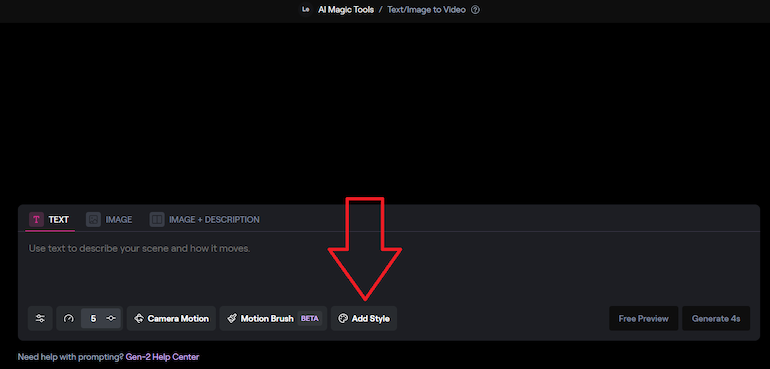
In the image above, you can see exactly where the button for preset styles is. There are a ton of options to choose from. Some of my favorite styles include 3D cartoon, anime, digital art, pixel art, and 80s vaporwave. Although I could talk about each individual style here, I think it's much better if we explore them through prompt examples in the next section of the article.
Runway Gen-2 Prompt Examples With Preset Styles
It's really fun to explore all of these style presets that are available in Runway Gen-2. It helps you get a better understanding of what this AI model is capable of. I didn't cover 15 of the available styles, so make sure that you check them out yourself and write good prompts that'll bring out the best out of each style.
prompt #1: a small group of cute robots band together to go on an unforgettable adventure in the middle of a dystopian futuristic city, close-up shot of the robots, cute, 3D animated movie
Style: 3D Cartoon
You can create a bunch of interesting characters with this preset style. I chose to make a group of cute robots, but you can also create animals, humans, and so on. Although you don't have to use this preset style (since you can simply write that you want the video to be 3D animated in your text prompt), it's useful to use it so that the AI model doesn't get confused and generate the wrong type of clip.
There are a bunch of different ways you can use a clip like this. For instance, you can use it for an animated short film. You can also use it for an ad or music video. Finally, you can even use it as a video game cinematic.
prompt #2: set in a neon-drenched cyberpunk cityscape, the video follows a detective navigating through the retro-futuristic streets to solve a mysterious , glitchy effects, vibrant color schemes
Style: 80s Vaporwave
The 80s vaporwave style preset is absolutely mind blowing. I'm a big fan of this color palette, so I'm always genuinely impressed when I see videos like this one. When you're using a certain style, it's important to write a prompt that matches it completely. That's why you see me use keywords like 'cyberpunk cityscape', 'neon-drenched', and 'retro-futuristic'.
I could've gotten a relatively similar clip if I hadn't used these keywords, but it's the small details that make a video stand out. That's why it's often a great idea to use keywords as instructions to provide the AI model with more detail on how you want the generated result to look.
prompt #3: the video is set in a colorful, retro-themed diner where a refreshing drink in a glass bottle can be seen on an empty table, the camera slowly zooms in to show the glass bottle
Style: Advertising
If you plan on making a commercial with the Runway Gen-2 AI model, then I suggest using the advertising preset style. This style was made to suit basically any environment and aesthetic. The only thing you'll have to do is describe the product that you want to see in the video.
It's important to note that the preset styles apply only to text prompts. If you're using an image prompt, then you won't be able to choose one of the available styles in Runway Gen-2.
prompt #4: set in a magical fantasy world, the protagonist discovers that they possess magical abilities and embark on a journey to uncover ancient mysteries and confront dark forces
Style: Anime
The first generative AI model I ever used was Midjourney. One of the things I immediately liked about it was the Niji mode, which enables you to easily create images in an anime style. That's why I was happy when I saw that it's just as easy to create videos in an anime art style using the Runway Gen-2 model.
Look at the level of detail featured in this video. It looks like it could easily be included in an anime TV series. And perhaps we're not too far away from seeing someone make an anime TV show using only Runway Gen-2.
prompt #5: whimsical claymation chef takes the audience on a culinary journey, crafting delightful dishes using animated clay ingredients
Style: Claymation
Claymation is not easy. I personally never did this type of animation, but I know how much work it involves. Even though claymation is in most cases not done digitally, you can use a preset style like this to workshop different ideas relatively easily.
prompt #6: video set in a post-apocalyptic world in the midst of a vast desert
Style: Concept Art
Concept art is a preset style that can help you create videos that require more work but can be perfect to showcase different ideas. As you can see by looking at the clip above, there is a lot more detail that can be included in this video. But as a concept art, it represents a pretty good starting point.
prompt #7: a vibrant futuristic cityscape where duotone colors dominate the landscape, the protagonist equipped with advanced technology, embarks on a high-stakes adventure
Style: Duotone
The duotone preset style will create your video in a way so that it features two shades of the same color. I wanted to use this style to create something futuristic, and it worked out great. I personally think that a clip like this would fit perfectly in a music video.
prompt #8: the video depicts a richly illustrated historical fantasy realm where knights, sorcerers, and mythical creatures coexist, the protagonist must go on a quest to retrieve mythical artifacts
Style: Graphic Novel
I like the illustration style featured when you use the graphic novel preset. It really reminds me of old graphic novels that I would read as a child. I felt that a prompt like this would fit the style perfectly, and it looks like I made the right choice.
prompt #9: drone footage of a beautiful megacity with incredible skyscrapers and buildings, modern architecture, state of the art design
Style: Isometric 3D
When you're using the isometric 3D preset, it's best to write a prompt that depicts buildings. You can either describe an entire building or a single structure. The isometric 3D preset is perfect if you're making a video game and want to show concepts for buildings that will be featured in the game.
prompt #10: video shot in stunning macro detail showcasing a visual symphony of blooming flowers, each petal unfurling in a choreographed dance
Style: Macro
This is a video that truly stands out. Keep in mind that I made my prompt extremely vague. You can go into a lot more detail here and the AI model will follow your instructions to generate a video just as you imagined it. For instance, you can mention a specific flower or plant.
It's truly amazing that a generative AI model is capable of producing results like this. It looks like a video taken from a nature documentary.
prompt #11: documentary style footage of an alien exoplanet with mysterious landscapes and otherworldly terrain, the video combines elements of exploration, discovery, and interstellar adventure
Style: Sci-Fi Art
What's remarkable about the prompt writing process is that you can be as creative as you want. I am pretty confident that I will never see documentary footage of an exoplanet during my lifetime. We're very far from venturing to exoplanets, and even further away from documenting the journey and making it available to the general public.
The only thing we can do at the moment is imagine what a distant exoplanet would look like. With generative AI technology, we can take it one step further and let an artificial intelligence model create a fictional scene. I could talk about futurism and exoplanets all day, but let's get back to the video I just created.
Using a keyphrase like 'documentary style footage' is a great way to add a certain flair to your videos, especially when the theme involves something you'd never see in a documentary.
prompt #12: shot with a grainy, 16mm film aesthetic, the camera follows a retro camper van driving along scenic landscapes in rural America
Style: Retro
Although the retro preset style will apply an old-school aesthetic, you can also include keywords such as 'grainy' and '16mm film aesthetic' to further instruct the model on what the video should look like. If you want to make an indie film with generative AI, you should perhaps consider using the retro preset style for at least some of your scenes.
prompt #13: a brave warrior armed with a sword and shield navigates through a dark dungeon filled with monsters, traps, and hidden treasures
Style: Pixel Art
If you've read some of my Midjourney and Stable Diffusion articles, you probably already know how much I like pixel art. I have this belief that pixel art will become more popular than anybody expects in the next several years. It's great that Runway Gen-2 has a pixel art style preset. However, I found it pretty difficult to create a video with this style that I really like.
Although I could've tried writing many other prompts, I decided to keep this one just to show you what type of aesthetic you can get from this preset.
prompt #14: the beauty of nature shown through a video that depicts a visual ballet of trees and flowers in vibrant and dynamic brushstrokes, a symphony of colors and movements create a mesmerizing and dreamlike portrayal of the natural world
Style: Impressionist
This video looks like a painting that's come to life. I like how the water is flowing peacefully. The overall aesthetic of the image is stunning. In my opinion, the impressionist style is best used to create images where you depict scenes of either spring or autumn.
prompt #15: nature documentary set in a low-poly world, showcasing the beauty and diversity of polygonal wildlife
Style: Low Poly 3D
I personally don't use this preset style at all, but it's quite different compared to most others so I felt like I should at least create a prompt example with it for this article. The trees look great, but some of the animals featured in the clip are quite weird. It's important to keep your expectations lower when you're making videos that feature multiple moving characters, as that's the part the AI model can get confused with.
Final Thoughts
Style presets in Runway Gen-2 can make your life a whole lot easier when you're generating videos. Instead of thinking about what instructions to write in your prompt to trigger a certain aesthetic, you can simply pick one of the styles that are already available on the platform.
There are 27 different styles to choose from, which means that you'll surely find the perfect one for each video. If you don't see a style in the preset option that you'd like to use, you can simply mention it in your prompt and the AI model will apply it to the generated video.