One of my favorite features in Midjourney is that you can use reference images and add a touch of AI to them. Today, I'm going to talk about how you can use Midjourney as a tool for editing existing images.
I've somewhat covered this topic in my article on Midjourney prompts for self portraits. If you haven't read the article so far, I suggest that you do. But I only covered prompts for portraits in that piece. Now, I'm going to turn it up a notch.
I'll show you how you can use very simple prompts to alter an existing photo.
My brother is a talented photographer, so I decided to use some of his photos from recent trips and see what I could do with them in Midjourney.
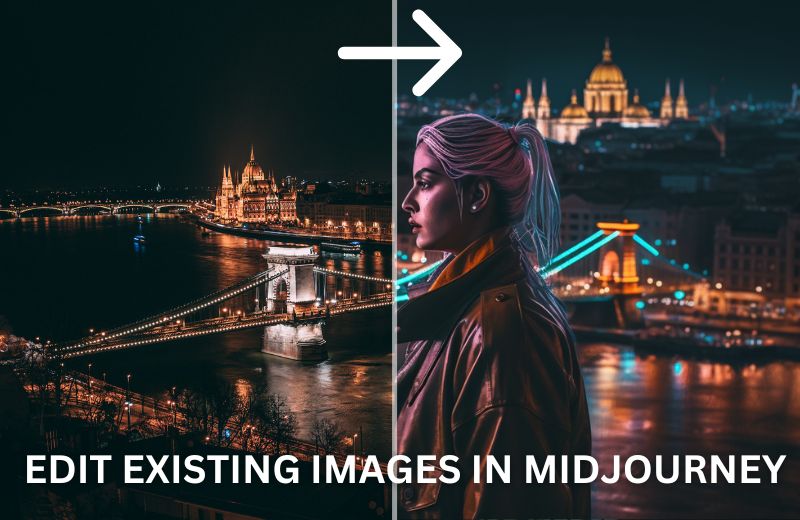
How to Edit Existing Photos in Midjourney
You have to be very careful with your prompts if you only want to slightly edit an image. When you're using a reference image in Midjourney, your prompts shouldn't be too long. If they are, your reference image might not be used in the capacity that you want.
From my experience in experimenting with this text-to-image AI model, I've learned that short Midjourney prompts for editing photos give the best results.
Midjourney is an incredibly powerful tool. You will be able to make drastic changes to a photo. All you have to do is try to imagine what you want an image to look like. Think about which changes you'd like to make to the original photo.
I should also mention that you should ideally use a similar aspect ratio as the original photo. If you try to turn a landscape image into a portrait, you might not always get good results. But that shouldn't discourage you from trying. You can turn a landscape photo into a beautiful portrait in Midjourney.
Using Reference Images in Midjourney
One thing you'll have to know before you start editing images in Midjourney is how to use reference images. This whole process is very easy to learn and shouldn't take more than a minute or two.
Here is how you can start using reference images in Midjourney in a few easy steps:
- The first step is to select the photo you wish to use and upload it to one of the channels for image generation in the Midjourney public Discord server. Alternatively, you can upload it to your chat with the Midjourney Bot.
- Once the photo is uploaded, press send.
- You will now be able to right-click on the image and a menu will pop up. Click on the "Copy Link" button.
- Start writing a prompt and paste the link to the image at the beginning of it.
- Finish writing the prompt and press enter when you're done.
That's all there is to it when it comes to using reference images in Midjourney. If you're not sure about the format of your prompts when you're using reference images, here's how it should look like:
/imagine [image link] description --parameters
In the next section of the article, you can see what types of prompts you can write to edit photos.
Midjourney Prompts for Editing Photos
I find that people have an easy time learning how to use Midjourney through prompt examples. That's why I think you'll find this section of the article very fun. I'm going to show you several different prompts I used for editing photos.

Let's start with this beautiful photo that was taken in Iceland. This is a photograph of a church and almost untouched snow. I love how secluded some parts of Iceland are, where you don't see that many footsteps in the snow.
I wondered how I could change this image, and I ultimately decided that I wanted to remove the snow from it. I wanted to see warmer weather. I used an incredibly simple prompt to edit this photo:
/imagine [image link] springtime --ar 16:9 --v 5
With a reference image and a single word, I was able to change how the image looks. I ran the prompt several times to see the results, and I got images from all angles. Don't expect Midjourney to get even the bigger details right. The church looks slightly different in almost every image the AI model generated.
Here is the result that I got from Midjourney.

As you can see, it's from a completely different angle. But I really like how it looks, and it shows the power of AI models. It can take an image and create a completely new one. It looks like a real photo and has an artistic charm to it. But let's now move on to the next photo.

The next image I decided to edit for this article is also one that was taken in Iceland. It shows a church in the country's capital city, Reykjavík. I really admire the architecture here. I wanted to turn the image into a shot from a mystery movie. Here's the prompt I used to get that effect.
/imagine [image link] mysterious building with weird symbols at night, the image should look like a shot from a mystery movie --ar 16:9 --v 5
Here is the result I got.

The building was noticeably changed in the edited version, but I still really like the result. You can see how using a reference image can greatly influence what type of result will be generated. If I hadn't used the reference, there is no way I could get the building in the generated image to look like this.

This photograph was taken in Crete, Greece. It shows a goat and a secluded little beach. This is quite a funny photo but when I uploaded it, my creative juices started telling me that I should turn it into something creepy. That's why I wrote the following prompt:
/imagine [image link] creepy, weird, horror movie scene --ar 16:9 --v 5
Here is what the text-to-image AI model generated from my prompt.

My entire prompt consisted only of three keywords that I felt would describe what I was looking for. The AI model did a great job with this one. It certainly feels creepy, and I could imagine a scene like this in a horror movie.
Let's take a break from the creepy stuff and try something different with the next photo.

This photo was taken in Budapest, Hungary. It shows the skyline of the city. My brother feels like it's one of the best photos he's ever taken, and I'd agree with that. For this photograph, I decided to add some cyberpunk flair to it. Here's the prompt I wrote:
/imagine [image link] illustrated in a cyberpunk style --ar 16:9 --v 5
I didn't want to include too many details in the prompt. I instead chose to give a very simple instruction to the AI model. Here's the result that was generated.

It's obvious that the buildings are slightly changed. Some are even in a completely different position. But if you exclude those details, the model really created a great cyberpunk version of Budapest. After all, you shouldn't expect the city to look exactly the same if the scene is set in the future.

This photo was taken in Montenegro. I don't know why, but for some reason when I saw this photo, I wanted to make something like a Mount Rushmore for animals from it. And that's what I wrote in my prompt.
/imagine [image link] as a mount rushmore for animals, photorealistic --ar 16:9 --v 5
Here is what Midjourney created from my reference image and prompt.

The scene does include some major differences and additional details, but I think the reference image served a good purpose here. The animal statues also look very good, but I couldn't get the model to make statues of different animals.

This is also a photo taken in Montenegro. It's such an amazing photograph. I love the colors. I wanted to make a watercolor-type painting using this as my reference image. Here's the prompt I wrote to do that.
/imagine [image link] illustrated in a watercolor art style --ar 16:9 --v 5
Midjourney created the following image from my prompt.

It goes without saying that this image was extremely altered by the AI model. But one thing I really like about this prompt example is that it shows how using a reference image can have an impact on the colors used in the generated image.
Okay, I'm going to edit one more photo in Midjourney and then I'll leave you to experiment with the AI model and try altering images yourself.

This photograph was taken in Iceland. It shows a crashed US Navy Douglas C-117D that's been there since 1973. It's a popular spot for tourists who love to visit places off the beaten path. When I saw this photo, I was reminded of the TV show Lost and wanted to recreate the crash in a tropical island environment.
/imagine [image link] on a tropical island --ar 16:9 --v 5
This is the incredibly simple prompt I used to edit the photo. Here's what was generated.

Once again, I got an image from a slightly different angle and the parts of the plane from the first picture are different from the edited image. I do like certain details in the edited image, where you can see the impact of the crash.
My prompts usually consist of 30-60 words, but I have to make them much shorter when I'm editing photos. As you can see, you get great results when you stick to the main instruction you want to give the AI model.
Final Thoughts
Midjourney is a powerful tool for editing photos. You can select any art style and apply it to your photographs. You also have the ability to add or change objects in the image.
At the time of writing this article, you can't really select which parts of the image you want to change or control how much of the image gets changed. After all, you're only writing a few lines of text on Discord.
In the future, Midjourney users will have multiple tools for editing images. You'll be able to control what you edit.
The only current downside to editing photos in Midjourney is that you might end up with an image that's edited more than you'd like it to be. Nevertheless, you can still end up with unbelievably good images.
Do you know if this technique has changed since you posted this? I keep getting the error message " Could not validate this link. Please try again later." I then tried to open the image in a new browser which had the image in a link with a .png at the end, and it told me "Sorry! Could not complete the job! The job has encountered an error. The developers have been notified."
Any tips?
I apologize for the late response. We've been having some spam issues lately so just now seeing the real comments.
The technique is still the same as at the time I wrote the article. I would say that either there was an error with the Midjourney platform in general at the time when you tried prompting or that you weren't using the direct link to the image but instead copied a link to a site that shows the image. The link you're using has to be a direct link to the image, and not to the site showing the image.
hi, is it possible to this intensively with existinng portraits of people? thx
Yes, it's possible to do this with existing portraits of people as well. For instance, you can take a photo of someone and then completely change the setting, the attire they're wearing, etc. You can also turn a photo into an impressionism style painting. There is no limit to what you can do, you just have to be creative with your prompts 🙂
I’m trying to replace an object in an image with a different object. I’ve got an image of a guy holding an apple and I want to replace the apple with a bunch of peppers. Is this possible in midjourney? I’m looking for something like a /replace command
It is possible using the Midjourney inpainting feature. You can check out my guide on how to use the inpainting feature if you want to learn more information on this.